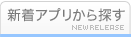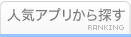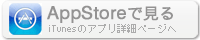このアプリのYoutube動画がある場合はURLを送信してください。詳細 »
APPLICATION INFO - iPhoneアプリの詳細情報
TOP > ソーシャルネットワーキング > My Chronicle
![]()
My Chronicle allows you to create a video or photo album timeline of important events that have taken place. You can create a timeline showing a child's growth year after year, you can upload family vacations and share all or some of your photos/videos from your timeline with a password protected link. You can use this for marketing. Real estate agents can show videos of the home they listed and sold. Easy to use and create a timeline in minutes. Share messages from Grandparents that you can pass down from generation to generation.
User Guide
1) Sign up for the App - Download the app and click the sign up link and follow the instructions.
2) Log In – using the credentials you created when you signed up to log in.
3) Creating a timeline – Please hit the green plus button on the bottom of the screen. Then either add a picture or video from your camera roll or take a live picture or video. You can choose up to 15 photos or use a 3 minute video. Then enter a title for the timeline “box.” Also enter the date for when the photos/video were taken so you can set the timeline date to be correct. Hit the save timeline button and your timeline will be updated.
4) Viewing your timeline. Click the My Timeline button on the bottom left corner, then click on your timeline and your timeline will load. Click on the timeline box that you want to see, to scroll through the videos or photos. Hit the back arrow to go back to your timeline.
5) To edit your timeline – Click the Manage Timeline button on the bottom of the screen. Find the timeline “box” you want to edit. Click on the photo to edit the date or the title.
6) Deleting a timeline “box” from your timeline. Click the manage timeline icon on the bottom of the screen. Find the timeline “box” you want to delete and then click the three dots (…) in the right corner. Click on the dots and then click delete.
7) Sharing your complete timeline. Click the manage timeline icon. In the upper left corner, click the share button. Set a password and then either insert a phone number or email address to share your timeline. Please make sure you provide whomever you send the timeline to, the password so they can view your timeline.
8) Sharing part of your timeline. If you only want to share specific timeline “boxes,” follow these steps. Click the manage timeline icon. Click on the individual boxes you DO NOT want to share and click the Private Timeline radio button. When the radio button is green, it will NOT be shared.
9) Text Reminders. If you want to set up a text reminder to add a photo or video on a specific day, click the Text Reminder Icon on the bottom left of the screen. Click the Setup Custom Reminder box and then enter the name of the reminder (Ex. Wife’s Birthday). Set the date you want to receive the text and then how often you want to receive the reminder.
10) To see the text reminders you set up. Click the Text Reminder icon on the bottom of the screen, then click on the All Custom Reminder List. Your texts will populate and then you can either turn them off or delete them individually.
User Guide
1) Sign up for the App - Download the app and click the sign up link and follow the instructions.
2) Log In – using the credentials you created when you signed up to log in.
3) Creating a timeline – Please hit the green plus button on the bottom of the screen. Then either add a picture or video from your camera roll or take a live picture or video. You can choose up to 15 photos or use a 3 minute video. Then enter a title for the timeline “box.” Also enter the date for when the photos/video were taken so you can set the timeline date to be correct. Hit the save timeline button and your timeline will be updated.
4) Viewing your timeline. Click the My Timeline button on the bottom left corner, then click on your timeline and your timeline will load. Click on the timeline box that you want to see, to scroll through the videos or photos. Hit the back arrow to go back to your timeline.
5) To edit your timeline – Click the Manage Timeline button on the bottom of the screen. Find the timeline “box” you want to edit. Click on the photo to edit the date or the title.
6) Deleting a timeline “box” from your timeline. Click the manage timeline icon on the bottom of the screen. Find the timeline “box” you want to delete and then click the three dots (…) in the right corner. Click on the dots and then click delete.
7) Sharing your complete timeline. Click the manage timeline icon. In the upper left corner, click the share button. Set a password and then either insert a phone number or email address to share your timeline. Please make sure you provide whomever you send the timeline to, the password so they can view your timeline.
8) Sharing part of your timeline. If you only want to share specific timeline “boxes,” follow these steps. Click the manage timeline icon. Click on the individual boxes you DO NOT want to share and click the Private Timeline radio button. When the radio button is green, it will NOT be shared.
9) Text Reminders. If you want to set up a text reminder to add a photo or video on a specific day, click the Text Reminder Icon on the bottom left of the screen. Click the Setup Custom Reminder box and then enter the name of the reminder (Ex. Wife’s Birthday). Set the date you want to receive the text and then how often you want to receive the reminder.
10) To see the text reminders you set up. Click the Text Reminder icon on the bottom of the screen, then click on the All Custom Reminder List. Your texts will populate and then you can either turn them off or delete them individually.
カテゴリー
ソーシャルネットワーキング
ソーシャルネットワーキング
リリース
2020/10/8
2020/10/8
更新
2020/10/10
2020/10/10
バージョン
1.1
1.1
言語
サイズ
20.5 MB
20.5 MB
条件
このバージョンの新機能
minor bug fixes and improvements
minor bug fixes and improvements
» 目的別iPhoneアプリ検索
- 辞書 » 日本語対応の辞書 » 英和辞典
- 学習 » 英単語 » 英会話 » クイズで楽しく
- スケジュール » 管理 » Googleカレンダー





Messenger
Meta Platforms, Inc.無料

出会い系チャット - 大人の恋愛の為の出会い系アプリ恋会い ..
sumahomedia Co., Ltd.無料

LINE for iPad
LINE Corporation無料

ドコとも!-トーク&出会いが楽しいチャット友達SNS-
Nakanishi Tomonori無料

Twitter ツイッター
Twitter, Inc.無料

Facebook
Meta Platforms, Inc.無料

LINE
LINE Corporation無料

Skype for iPhone
Skype Communications S.a.r.l無料

カカオトーク- KakaoTalk
Kakao Corp.無料

pixiv
pixiv Inc.無料
CatchApp新着アプリレビュー

様々な楽しみ方で運転士として成長していく鉄道運転士育成RPG「プラチナ・トレイン(プラトレ) 日本縦断てつどうの旅」
2016-05-17 00:00

日本語にはない英語発音のリスニングを楽しく学べる「発音どっち?英語リスニング 」
2014-12-20 12:00

指先の瞬発力が試されるカジュアルゲーム「早撃ちパニック」をリリース!
2014-12-08 15:21
新着アプリ動画