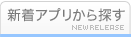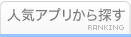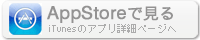このアプリのYoutube動画がある場合はURLを送信してください。詳細 »
APPLICATION INFO - iPhoneアプリの詳細情報
![]()
Whether you're a hobbyist out in the field taking nature photos, an influencer shooting daily videos, or a parent capturing that precious family event, Copy That helps you free up internal storage space while protecting your valuable content.
Choose. Copy. Create.
The process is simple: Connect your iPhone or iPad to an external drive. Select the photo or video you want to copy and how you want to copy it. Then just click the “Copy That” button and you’re done.
Why use Copy That?
• More room: transferring photos and videos to an external drive frees up space on devices, enabling space for additional apps and OS upgrades
• Extends use life: great for limited storage space older iOS devices
• Effortless sharing: external drives make it much easier to share files with desktops, laptops, and other users
• Copy Anywhere: transfer files to almost any destination, including attached external storage and even network shares
• Duplicate with ease: once data is copied to external storage, data duplication and backups are easier and faster
Smart, Safe, Fast.
Copy That includes smart copy functions that streamline the copy process. You can exclude screenshots and selfies and decide what you want to do with existing files. Copy That puts you in control of your data. These settings are sticky: Once they are set, they become your default settings until you change them. This makes it a breeze to copy files in batches whenever you need.
In-app purchases give additional copy features including:
* Verified copies to make sure your files are safe
* Option to remove original files from your device after the copy is complete.
* Option to filter media to be copied by date
* Options to customize folder organization on destination disk
How it works:
1. Copy what? Select the photos and video you want to copy.
2. Copy where? Pick your copy destination.
3. Copy how? Choose specific copy options.
4. Press the big, blue “Copy That!” button to start the copy.
You no longer have to click and click to copy photos and videos. Copy That makes the process quick and easy.
Note: Most external disks will require a separate power supply, although basic thumb drives often work directly.
* If you have an iPad with a USB-C port, you can connect directly to external storage with the appropriate cable.
* If your iPhone or iPad has a Lightning port, you’ll need a Lightning-to-USB adapter. Some disks will need a Lightning-to-USB adapter with an additional Lightning port to provide extra power. See owccopythat.com for more information.
Choose. Copy. Create.
The process is simple: Connect your iPhone or iPad to an external drive. Select the photo or video you want to copy and how you want to copy it. Then just click the “Copy That” button and you’re done.
Why use Copy That?
• More room: transferring photos and videos to an external drive frees up space on devices, enabling space for additional apps and OS upgrades
• Extends use life: great for limited storage space older iOS devices
• Effortless sharing: external drives make it much easier to share files with desktops, laptops, and other users
• Copy Anywhere: transfer files to almost any destination, including attached external storage and even network shares
• Duplicate with ease: once data is copied to external storage, data duplication and backups are easier and faster
Smart, Safe, Fast.
Copy That includes smart copy functions that streamline the copy process. You can exclude screenshots and selfies and decide what you want to do with existing files. Copy That puts you in control of your data. These settings are sticky: Once they are set, they become your default settings until you change them. This makes it a breeze to copy files in batches whenever you need.
In-app purchases give additional copy features including:
* Verified copies to make sure your files are safe
* Option to remove original files from your device after the copy is complete.
* Option to filter media to be copied by date
* Options to customize folder organization on destination disk
How it works:
1. Copy what? Select the photos and video you want to copy.
2. Copy where? Pick your copy destination.
3. Copy how? Choose specific copy options.
4. Press the big, blue “Copy That!” button to start the copy.
You no longer have to click and click to copy photos and videos. Copy That makes the process quick and easy.
Note: Most external disks will require a separate power supply, although basic thumb drives often work directly.
* If you have an iPad with a USB-C port, you can connect directly to external storage with the appropriate cable.
* If your iPhone or iPad has a Lightning port, you’ll need a Lightning-to-USB adapter. Some disks will need a Lightning-to-USB adapter with an additional Lightning port to provide extra power. See owccopythat.com for more information.
 このアプリはiPhone、iPadの両方に対応しています。
このアプリはiPhone、iPadの両方に対応しています。
カテゴリー
写真/ビデオ
写真/ビデオ
リリース
2020/12/3
2020/12/3
更新
2021/8/25
2021/8/25
バージョン
1.2.4
1.2.4
言語
サイズ
2.7 MB
2.7 MB
条件
このバージョンの新機能
Fixed a couple of bugs with in-app purchases.
Fixed a couple of bugs with in-app purchases.
スクリーンショット - iPhone | iPad
スクリーンショット - iPhone | iPad
OWC の他のアプリ » もっと見る
» 目的別iPhoneアプリ検索
- 辞書 » 日本語対応の辞書 » 英和辞典
- 学習 » 英単語 » 英会話 » クイズで楽しく
- スケジュール » 管理 » Googleカレンダー





遠近感のある文字で写真を飾る!写真加工アプリPERSTEXT..
Canon Marketing Japan Inc.無料

Instagram
Instagram, Inc.無料

B612 - いつもの毎日をもっと楽しく
SNOW Corporation無料

YouTube - 公式アプリで動画と音楽
Google LLC無料

MixChannel
Donuts Co. Ltd.無料

LINE Camera - 写真編集、アニメーションスタンプ..
LINE Corporation無料

Aviaryのフォトエディタ
Aviary無料

Fotor画像編集加工•写真効果•補正•コラージュアプリ
Chengdu Everimaging Science an..無料

カメラ360 - あなただけのカメラアプリ!100以上のファ..
PinGuo Inc.無料

InstaMag - Photo Collage Maker
Fotoable, Inc.無料
CatchApp新着アプリレビュー

様々な楽しみ方で運転士として成長していく鉄道運転士育成RPG「プラチナ・トレイン(プラトレ) 日本縦断てつどうの旅」
2016-05-17 00:00

日本語にはない英語発音のリスニングを楽しく学べる「発音どっち?英語リスニング 」
2014-12-20 12:00

指先の瞬発力が試されるカジュアルゲーム「早撃ちパニック」をリリース!
2014-12-08 15:21
新着アプリ動画