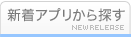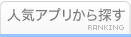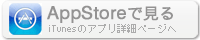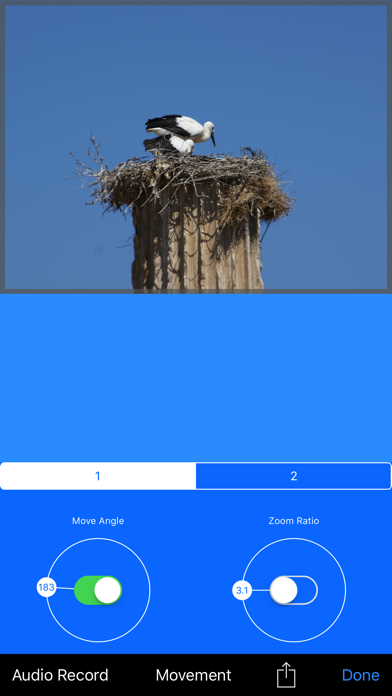このアプリのYoutube動画がある場合はURLを送信してください。詳細 »
APPLICATION INFO - iPhoneアプリの詳細情報
![]()
This is a slide show maker using your photo album, iPod library and texts you may write or your audio record made when using Lucido .
Created slide show comes as QuickTime movie so it can be opened almost every device.
To prepare slide show ;
Chose an image.
(Touch + button then touch image button or press photo symbol to take a picture from inside the application)
Change size and position of that image on screen if you like.
Use filter options on picture to make it lighter, older, brighter etc.
Adjust frame and background color if you wish.
Write somethings on that image if it is needed.
(Touch note button after touching + button.)
At text edit window you can paste text from an other application.
( Keep touching big window for a time when at text menu opened.)
Change font, color, size of text and make some other changes if it is necessary.
Transfer that work to a presentation page.
(Keep your finger pressed on one of small page windows till image on big window transferred. To reach new presentation pages swipe your finger on small windows left or right.)
Then change page orders if you find it necessary.
(Use little arrows on top corners of little picture windows.)
If you wanted to add some movement to your presentation movie, first double tap the page, touch movement button make the movement type active and select movement angle or zoom ratio by tapping circles. Then select at which second the movement should be happened.
Do not forget making a movement at a page makes movie creation time longer.
Hit the create button to make slide show movie ready.
If you want to add a audio recording to a page double tap on it, recording view will be opened. Touch "Audio Record" make recording and select which part of it you wish to add to the page by sliding your finger on recording view and touch "+" button.
If you want to change at the page swipe your finger up on a small page window to edit and make changes on it.
Adjust presentation time of that page if you would like to.
(Touch s letter on lower right corner of small windows to change presentation time of that page)
Now you can add background music to slide show if you wished touching Audio button after touching + button. First select the music then the part of it by panning you finger on selection window. After that touch Add button. It is ready.
To preview or to share slide show just touch play button.
You can share your video via email or you can send it to Photos when in preview menu by touching share button. Once your video in Photos you can share it anyway your device was supported.
Besides, presentation movie you can share page pictures as well. Double touch the page with image. Touch share button email it or send the Photos.
Created slide show comes as QuickTime movie so it can be opened almost every device.
To prepare slide show ;
Chose an image.
(Touch + button then touch image button or press photo symbol to take a picture from inside the application)
Change size and position of that image on screen if you like.
Use filter options on picture to make it lighter, older, brighter etc.
Adjust frame and background color if you wish.
Write somethings on that image if it is needed.
(Touch note button after touching + button.)
At text edit window you can paste text from an other application.
( Keep touching big window for a time when at text menu opened.)
Change font, color, size of text and make some other changes if it is necessary.
Transfer that work to a presentation page.
(Keep your finger pressed on one of small page windows till image on big window transferred. To reach new presentation pages swipe your finger on small windows left or right.)
Then change page orders if you find it necessary.
(Use little arrows on top corners of little picture windows.)
If you wanted to add some movement to your presentation movie, first double tap the page, touch movement button make the movement type active and select movement angle or zoom ratio by tapping circles. Then select at which second the movement should be happened.
Do not forget making a movement at a page makes movie creation time longer.
Hit the create button to make slide show movie ready.
If you want to add a audio recording to a page double tap on it, recording view will be opened. Touch "Audio Record" make recording and select which part of it you wish to add to the page by sliding your finger on recording view and touch "+" button.
If you want to change at the page swipe your finger up on a small page window to edit and make changes on it.
Adjust presentation time of that page if you would like to.
(Touch s letter on lower right corner of small windows to change presentation time of that page)
Now you can add background music to slide show if you wished touching Audio button after touching + button. First select the music then the part of it by panning you finger on selection window. After that touch Add button. It is ready.
To preview or to share slide show just touch play button.
You can share your video via email or you can send it to Photos when in preview menu by touching share button. Once your video in Photos you can share it anyway your device was supported.
Besides, presentation movie you can share page pictures as well. Double touch the page with image. Touch share button email it or send the Photos.
カテゴリー
仕事効率化
仕事効率化
リリース
2013/1/21
2013/1/21
更新
2018/10/2
2018/10/2
バージョン
1.1.7
1.1.7
言語
英語
英語
サイズ
15.5 MB
15.5 MB
条件
iPhone 3GS、iPhone 4、iPhone 4S、iPhone 5、iPod touch(第3世代)、iPod touch (第4世代)、iPod touch (第5世代)、およびiPad
iPhone 3GS、iPhone 4、iPhone 4S、iPhone 5、iPod touch(第3世代)、iPod touch (第4世代)、iPod touch (第5世代)、およびiPad
このバージョンの新機能
Interface tuning has been done for new iPhones.
Interface tuning has been done for new iPhones.
スクリーンショット
UMIT CELEN の他のアプリ » もっと見る
» 目的別iPhoneアプリ検索
- 辞書 » 日本語対応の辞書 » 英和辞典
- 学習 » 英単語 » 英会話 » クイズで楽しく
- スケジュール » 管理 » Googleカレンダー





Microsoft Excel
Microsoft Corporation無料

Microsoft Word
Microsoft Corporation無料

Microsoft PowerPoint
Microsoft Corporation無料

QRコードリーダー for iPhone
Takashi Wada無料

QRコードリーダー for iPhone - 無料で使えるQ..
無料

Gmail - Googleのメール
Google LLC無料

Lifebear カレンダーと日記とToDoを無料でスケジュ..
Lifebear inc.無料

Dropbox
Dropbox, Inc.無料

無料QRコードリーダー・バーコードリーダー-アイコニット
MEDIASEEK Inc.無料

Google ドライブ - 安全なオンライン ストレージ
Google LLC無料
CatchApp新着アプリレビュー

様々な楽しみ方で運転士として成長していく鉄道運転士育成RPG「プラチナ・トレイン(プラトレ) 日本縦断てつどうの旅」
2016-05-17 00:00

日本語にはない英語発音のリスニングを楽しく学べる「発音どっち?英語リスニング 」
2014-12-20 12:00

指先の瞬発力が試されるカジュアルゲーム「早撃ちパニック」をリリース!
2014-12-08 15:21
新着アプリ動画