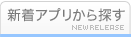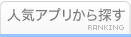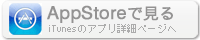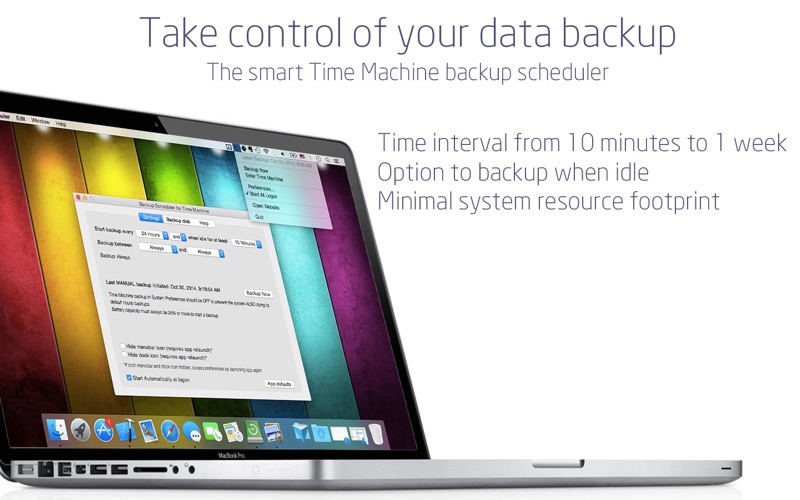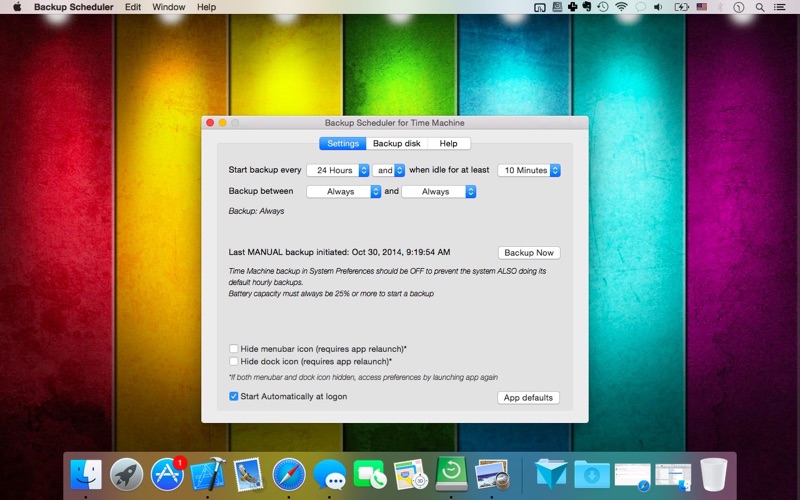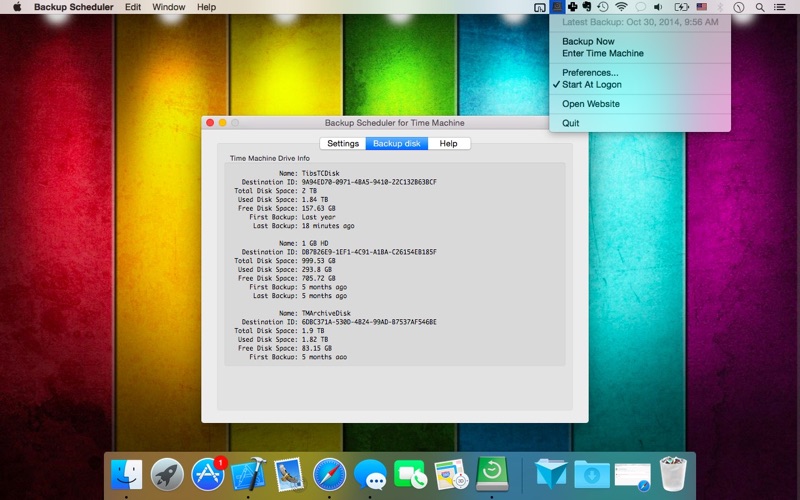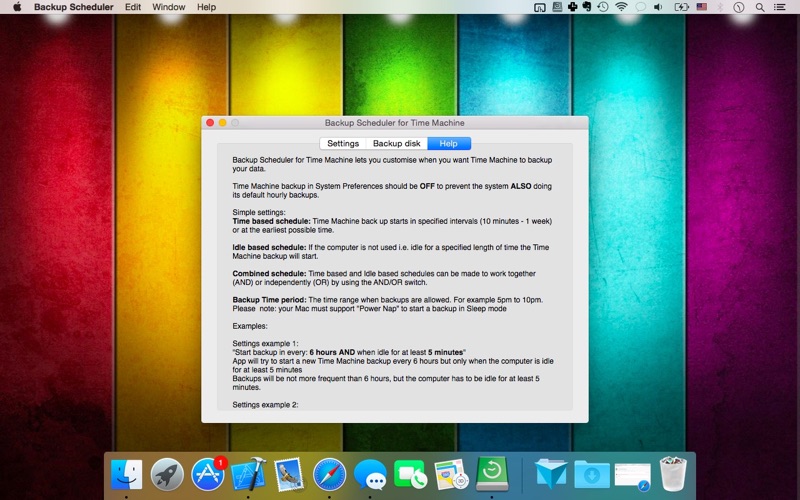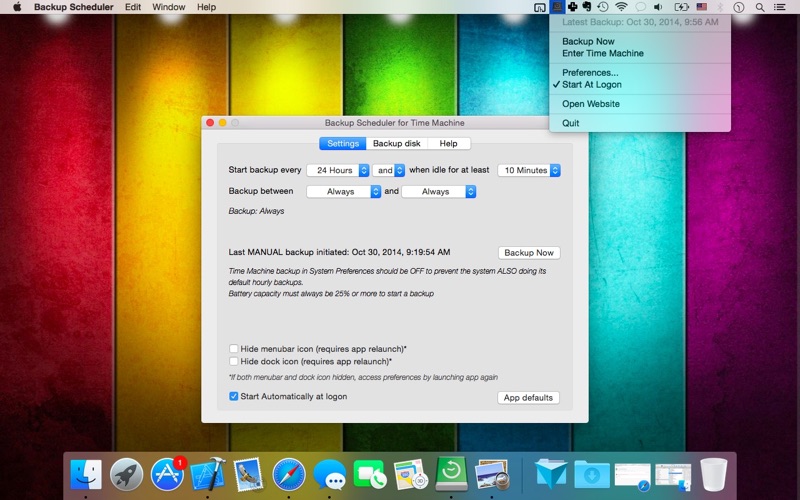このアプリのYoutube動画がある場合はURLを送信してください。詳細 »
APPLICATION INFO - iPhoneアプリの詳細情報
![]()
Backup Scheduler for Time Machine lets you control when Time Machine backs up your data
App features:
• backup time interval options range from 10 minutes to 1 week
• option to backup when the computer is idle
• backup when time interval is reached And/Or the computer is idle
• app helper is available free from our website to make backups start automatically
• start app automatically
• dock/menubar icons can be hidden
• app only schedules backups, everything else is done by the system
IMPORTANT: Time Machine backup in System Preferences should be OFF to prevent the system ALSO doing its default hourly backups. Otherwise it continues to do its backups in every hour!
A free Helper (available from our website) is recommended for optimal user experience to enable advanced functionalities:
• Starts scheduled backup on 10.9+ automatically (instead of displaying a reminder)
• Displays Time Machine backup status & statistics
The app does not need Helper for its basic functionalities:
• To show Scheduled backup reminder
• To enter Time Machine
Simple settings:
• Time based schedule: Backup starts in specified intervals (10 minutes - 1 week) or at the earliest possible time
• Idle based schedule: If computer is idle for a specified length of time the backup will start
• Combined schedule: Time based & Idle based schedules can be made to work together (AND) or independently (OR)
• Backup Time period schedule: The time range when backups are allowed. For example from 5pm to 10pm. Note: The computer must support "Power Nap" to start a backup in Sleep mode
Examples:
#1: "Start backup in every: 6 hours AND when idle for at least 5 minutes"
App tries to start a backup every 6 hours but only when the computer is idle for at least 5 minutes
Backups won’t be more frequent than 6 hours.
#2: "Start backup in every: 6 hours OR when idle for at least 5 minutes"
App tries to start a backup every 6 hours OR when the computer is idle for at least 5 minutes
Backups could be more frequent than 6 hours.
#3: "Start backup in every: never and/or when idle for at least 10 minutes"
App only tries to start a backup when computer is idle for at least 10 minutes.
#4: "Start backup in every: 1 day and/or when idle for at least never"
App tries to start a backup every 24 hours whether or not computer is idle.
#5: "Start backup in every: 1 day and/or when idle for at least 3 minutes" AND “Backup between 5pm and 10pm”
App tries to start a backup every 24 hours between 5pm and 10pm if computer is idle for at least 3 minutes.
Note: In Sleep mode computer can only start backups if “Power Nap” is supported otherwise conditions can only be checked when computer is running.
More info: http://support.apple.com/kb/ht5394
FAQ:
1. Do I need to disable Time Machine backup?
This is recommended but not necessary. If it is Turned On the system will continue to start a backup according to its 1 hourly schedule as well as starting a backup based on your own preferences.
2. Where can I set up a new Time Machine disk?
All settings are still handled in System Preferences / Time Machine. This app only instructs the system when to start a backup.
3. How does Time Machine Scheduler work?
It simply tells the Time Machine app to start a backup based on the app schedule that you set in the preferences. This is done automatically if Helper is installed, otherwise it displays a reminder.
4. Where can I see the backup progress?
If Helper script is installed the app automatically shows the backup progress, last successful backup date, time and drive info. If the script is not installed this information can be found in the Time Machine app.
5. How to access the app preferences if both Dock and menubar icons are disabled?
Relaunch the app from the Applications folder or LaunchPad. It will open the app preferences window automatically.
6. Is Yosemite supported?
YES, our free Helper script (available from our website) is recommended for optimal user experience.
App features:
• backup time interval options range from 10 minutes to 1 week
• option to backup when the computer is idle
• backup when time interval is reached And/Or the computer is idle
• app helper is available free from our website to make backups start automatically
• start app automatically
• dock/menubar icons can be hidden
• app only schedules backups, everything else is done by the system
IMPORTANT: Time Machine backup in System Preferences should be OFF to prevent the system ALSO doing its default hourly backups. Otherwise it continues to do its backups in every hour!
A free Helper (available from our website) is recommended for optimal user experience to enable advanced functionalities:
• Starts scheduled backup on 10.9+ automatically (instead of displaying a reminder)
• Displays Time Machine backup status & statistics
The app does not need Helper for its basic functionalities:
• To show Scheduled backup reminder
• To enter Time Machine
Simple settings:
• Time based schedule: Backup starts in specified intervals (10 minutes - 1 week) or at the earliest possible time
• Idle based schedule: If computer is idle for a specified length of time the backup will start
• Combined schedule: Time based & Idle based schedules can be made to work together (AND) or independently (OR)
• Backup Time period schedule: The time range when backups are allowed. For example from 5pm to 10pm. Note: The computer must support "Power Nap" to start a backup in Sleep mode
Examples:
#1: "Start backup in every: 6 hours AND when idle for at least 5 minutes"
App tries to start a backup every 6 hours but only when the computer is idle for at least 5 minutes
Backups won’t be more frequent than 6 hours.
#2: "Start backup in every: 6 hours OR when idle for at least 5 minutes"
App tries to start a backup every 6 hours OR when the computer is idle for at least 5 minutes
Backups could be more frequent than 6 hours.
#3: "Start backup in every: never and/or when idle for at least 10 minutes"
App only tries to start a backup when computer is idle for at least 10 minutes.
#4: "Start backup in every: 1 day and/or when idle for at least never"
App tries to start a backup every 24 hours whether or not computer is idle.
#5: "Start backup in every: 1 day and/or when idle for at least 3 minutes" AND “Backup between 5pm and 10pm”
App tries to start a backup every 24 hours between 5pm and 10pm if computer is idle for at least 3 minutes.
Note: In Sleep mode computer can only start backups if “Power Nap” is supported otherwise conditions can only be checked when computer is running.
More info: http://support.apple.com/kb/ht5394
FAQ:
1. Do I need to disable Time Machine backup?
This is recommended but not necessary. If it is Turned On the system will continue to start a backup according to its 1 hourly schedule as well as starting a backup based on your own preferences.
2. Where can I set up a new Time Machine disk?
All settings are still handled in System Preferences / Time Machine. This app only instructs the system when to start a backup.
3. How does Time Machine Scheduler work?
It simply tells the Time Machine app to start a backup based on the app schedule that you set in the preferences. This is done automatically if Helper is installed, otherwise it displays a reminder.
4. Where can I see the backup progress?
If Helper script is installed the app automatically shows the backup progress, last successful backup date, time and drive info. If the script is not installed this information can be found in the Time Machine app.
5. How to access the app preferences if both Dock and menubar icons are disabled?
Relaunch the app from the Applications folder or LaunchPad. It will open the app preferences window automatically.
6. Is Yosemite supported?
YES, our free Helper script (available from our website) is recommended for optimal user experience.
カテゴリー
ユーティリティ
ユーティリティ
リリース
2013/7/24
2013/7/24
バージョン
1.6.0
1.6.0
言語
サイズ
2.9 MB
2.9 MB
条件
このバージョンの新機能
+ Updated for High Sierra
+ Bug fixes
+ Updated for High Sierra
+ Bug fixes
スクリーンショット
Voros Innovation の他のアプリ » もっと見る
» 目的別iPhoneアプリ検索
- 辞書 » 日本語対応の辞書 » 英和辞典
- 学習 » 英単語 » 英会話 » クイズで楽しく
- スケジュール » 管理 » Googleカレンダー





Simeji - 日本語文字入力&きせかえ・顔文字キーボード
Baidu Japan Inc.無料

Google アプリ
Google LLC無料

Chrome - Google のウェブブラウザ
Google LLC無料

Clipbox
VIGROS, LIMITED LIABILITY CO.無料

My au
KDDI CORPORATION無料

flick(フリック)- みんなの顔文字キーボードから名前が..
IO Inc.無料

SmartSearch from Yahoo!検索
Yahoo Japan Corp.無料

ヤマダ電機 ケイタイde安心
BIPROGY Inc.無料

通信量チェッカー
InnoX Co.,Ltd.無料

無料QRこーど りーだー:QRコード&バーコード リーダー読..
MixerBox Inc.無料
CatchApp新着アプリレビュー

様々な楽しみ方で運転士として成長していく鉄道運転士育成RPG「プラチナ・トレイン(プラトレ) 日本縦断てつどうの旅」
2016-05-17 00:00

日本語にはない英語発音のリスニングを楽しく学べる「発音どっち?英語リスニング 」
2014-12-20 12:00

指先の瞬発力が試されるカジュアルゲーム「早撃ちパニック」をリリース!
2014-12-08 15:21
新着アプリ動画